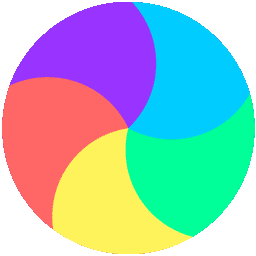
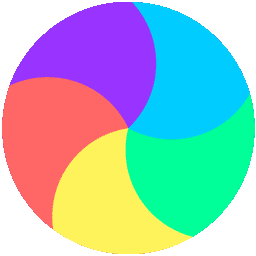
Saving to in the Downloads folder.
Please note that your computer may append a number to the file name if you save your work multiple times.
Welcome to the Pro-Bot Online Emulator from Terrapin!
Press the arrow keys to use Pro-Bot in Bee-Bot mode.
Or enter numbers after the arrow keys to tell Pro-Bot how many steps to move or how many degrees to turn.
Press ‘Clear’ to erase instructions.
Press ‘GO’ to start (and also stop) Pro-Bot.
Click ‘Home’ to move Pro-Bot back to where it started.
Press ‘Down’ to draw or ‘Up’ to stop drawing. Press ‘Clean’ to erase the drawing.
To add ‘Pen Up’ or ‘Pen Down’ commands to your program, press and hold ‘Menu’ for 2 seconds.
Click the black box to choose a color to draw with.
Press ‘Hide’ to hide Pro-Bot so you can see your design.
Press ‘Show’ to make Pro-Bot reappear.
Press ‘Save’ to save procedures you have written. They are saved to your Downloads folder.
Press ‘Load’ to get your work back.
Press ‘Menu’ to write or edit procedures and clear (erase).
Have fun!
Can you park Pro-Bot in the parking spot?
Either head into the spot, or go straight in, then back up to park. Doing that will help you learn to parallel park!
As you are working out your program, add a few commands, then press ‘Go’.
Add more commands, click ‘Home’ and then ‘Go’ to see the updated set of commands.
Look at the green numbers along the top and left side.
Those are the sums for each row and column.
Mark the numbers in each row and column that add up to those sums.
Or you could cross out the numbers that don’t work.
You could draw an X through the numbers you don’t want to use.
Can you write a procedure to draw an X?
Can you drive Pro-Bot along the path?
The journey starts before plants are even planted, and ends when they are sold at the Farmers Market.
Can you follow all the steps in the process of getting the vegetables from the farm to your table?
Design by Freepik: www.freepik.com
The challenge is to build high-scoring words.
Move Pro-Bot to each letter in the word. You can use just the forward and turn buttons with no numbers, if you like. Each forward move is 100 steps.
However you may want to move across multiple letters in one command. Then you can add a number after the forward command to make Pro-Bot go farther.
For a real challenge, write a procedure that draws a small square or a cross (+) on each letter you visit when you are building a word.
Or you can turn Pro-Bot’s lights on and then off (with a Pause in between).
To get to the special commands—pen up, pen down, lights on, lights off—press and hold the Menu button for 2 seconds.
What is the highest scoring word you can build? Keep a record of words you have built.
Click the Save button to store the code you used. The file is saved in the Downloads folder of your computer. Get your file back by clicking the Load button.
Try dividing this pizza into different numbers of slices.
Things to think about:
Rpt[ function. Don’t forget to end it with ].If you can do this, you are ready to code in Logo! Try the free-trial!
Click the die to roll it. Add the number you roll to the number of the square you are on to see where Pro-Bot needs to go. Code Pro-Bot to get to that square.
The goal is to get to square 64 by following the path of the numbers in order.
If you land at the bottom of a ladder, code Pro-Bot to get to its top.
If you land on a snake’s head, code Pro-Bot to slide down to its tail.
For a challenge, add numbers to Pro-Bot’s forward and turn commands. These special angles and distances can help you get Pro-Bot to the correct square more quickly.
Turns with another player, or just play by yourself. The winner is the one who gets to square 64 first!
Have fun!
Drive Pro-Bot to the hospital, then the park, and then the school.
Add a Pause at each stop.
Code Pro-Bot on other routes around town.
Are you brave enough to drive around the rotary in the center?
When you are happy with your route, click ‘Down’ to put the pen down and draw your journey.
Can you code Pro-Bot to trace this design?
Can you see some patterns that would draw part of the shape?
Think of them as building blocks.
Put a set of commands into Proc1.
Find another building block pattern in the design.
You can put those commands into Proc2.
Keep going until you have procedures to draw parts of the design.
Then you can combine them to draw the complete shape.
Click the ‘Color’ box to choose a different color.
Code Pro-Bot to visit all the letters in ABC order.
Do you see what shape is formed by the letters in the same color?
How could you code a shape to visit all the red letters?
In the Special Menu are ‘Pen Up’ and ‘Pen Down’ commands that you can add to your program.
To get to the Special Menu, press and hold the Menu button for two seconds.
You could put the code for each set of same-colored letters in a procedure.
Find two words that combine to make a compound word, like skateboard or moonwalk.
Code Pro-Bot to go to the first half of each word and then to the second half of the word.
What word did you build? Can you combine the words in more than one way?
Don’t cross over any other word as you go! Use different angles to get to the words, if you want.
In the Special Menu are ‘Pen Up’ and ‘Pen Down’ commands that you can add to your program.
To get to the Special Menu, press and hold the Menu button for two seconds.
You could put the code for each compound word in a procedure.
Can you navigate Pro-Bot through this maze?
Plan your route to the other side of the maze before you start!
Start coding, then press ‘Go’.
Add some more commands, click ‘Home’ and then ‘Go’ to continue its path.
You can also click ‘Clean’ to erase the last path.
Pro-Bot will draw a path as it moves.
If you can get to the other end of the maze using one set of commands, congratulations!
Click the ‘Save’ button to keep a copy of your code (saved in your Downloads folder).
Code Pro-Bot to follow the numbers and see all the animals on the safari.
Pause when you get to each one.
Don’t worry if you get off the road once in a while. It’s very hard to stay on it!
Just do the best you can.
Can you name all the animals you visited?
Here is a short history of how people have traveled by air.
Follow the arrows to visit all the pictures.
Pause when you get to each one.
First go to the hot air balloon, then send Pro-Bot all the way to the James Webb Telescope.
Have you ever flown in an airplane or hot air balloon? Do you want to fly to Mars?
Code Pro-Bot to go to the top of the mountain.
Tip: Start coding, then press ‘Go’.
Add more commands, click ‘Home’, then ‘Clean’, and then ‘Go’ to continue the journey.
You can see how close Pro-Bot got to the next circle on the mountain if you click the ‘Hide’ button.
Click ‘Show’ to see Pro-Bot again.
Can you make the entire trip using one set of commands?
Save your code when you are done. The file is saved to your Downloads folder.
Give it a new name so you know what the file contains.
Choose a state and drive Pro-Bot to its capital city (where the small circle is).
Make a list of states that you have visited.
Click ‘Down’ if you want to leave a path.
Click the ‘Color’ box to choose a different color.
You can practice your trip before before you draw your route.
Tip: You can click a command and then ‘Delete Cmd’ to remove it.
drag a command to a different spot in your code.
Happy travels!
Can you code Pro-Bot to visit all the craters?
Pause when you get to each one.
Tip: Start coding, then press ‘Go’.
Add more commands, click ‘Home’, then ‘Clean’, and then ‘Go’ to continue the journey.
Did you know that ‘Mare Tranquillitatis’ means ‘Sea of Tranquility’?
In 1969, Apollo 11 was the first mission to successfully land people on the moon.
The spot chosen for the moon landing was the Sea of Tranquility because it is smooth and level.
Neil Armstrong was the first person to walk on the moon.
This mat was generated by Adobe’s Firefly AI image generator (free account required).
The prompt we gave it was “Create a square drawing of a very simple grid of streets in a small town, looking straight down.”
Your students don’t have to know about IT. It was a fun experiment for us to try.
Have your students pick a house to visit and code Pro-Bot to go there.
Figure out which Pro-Bot I am and drive me to my garage.
Don’t touch any other Pro-Bots on your way!
Can you get there in one trip?
Maybe some day I’ll be a different Pro-Bot.