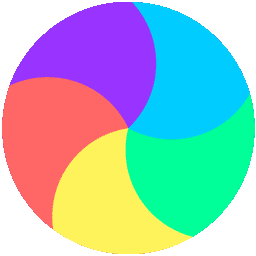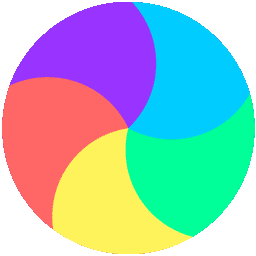Welcome to the Pro-Bot Online Emulator from Terrapin!
Use the Pro-Bot Emulator to program a virtual Pro-Bot just like the Pro-Bot robot!
Click here for full information on all the features of both the actual and virtual Pro-Bot.
Choose a mat from the drop-down menu.
Press the arrow keys to use Bee-Bot mode.
Or enter numbers after the arrow keys to tell Pro-Bot how many steps to move or how many degrees to turn.
Press ‘Clear’ to erase instructions.
Press ‘GO’ to start (and also stop) Pro-Bot.
Click ‘Home’ to move Pro-Bot back to where it started.
Press ‘Down’ to draw. Press ‘Clean’ to erase the drawing.
Click the black box to choose a color to draw with.
Press ‘Hide’ to hide Pro-Bot so you can see your design.
Press ‘Show’ to make Pro-Bot reappear.
Try this! Rpt4[fd30 rt90] What did Pro-Bot draw?
Go to ‘Menu’ then ‘Sensors’ to see the current state of the Touch, Light and Sound sensors.
Sensors trigger the execution of their associated procedures, but only when Pro-Bot is running a program (use Ps499 to make Pro-Bot wait for a sensor).
Edit these procedures to make Pro-Bot run your instructions when the front or back bumper is pressed, light conditions change, or if a clap or shout is detected.
Please note that the sensor trigger buttons below are only visible if the sensor is activated.
Front! => 33 Front
Rear! => 34 Rear
Dark! => 35 Dark
Light! => 36 Light
Clap! => 37 Sound
Press ‘Save’ to save procedures you have written. They are saved to your Downloads folder.
Press ‘Load’ to get your work back.
Press ‘Menu’ to write or edit procedures and clear (erase).
Press and hold ‘Menu’ for 1 1/2 seconds to select additional commands.
Sound 1 – plays the “switch on” sound
Sound 2 – plays the “button click” sound
Sound 3 – plays the “car horn” sound
Sound 4 – plays the “data transfer” sound
Sound 5 – plays the “transfer complete” sound
Sound 6 – plays the “error” sound
Sound 7 – plays the “go to standby” sound
The “Pen Up” and “Pen Down” commands in the special menu do not work with the physical Pro-Bot.
Have fun!
info
Like the Pro-Bot emulator? Using the actual Pro-Bot can be even more exciting and fun!
“I absolutely love the online ProBot Emulator. It has been a game changer for me when teaching my students how to use the Pro-Bots.”
~ Heather Fox, Technology Specialist, Wrentham, MA
dry_erase_mat
Dry Erase Mat
Click Down to lower the pen and draw with Pro-Bot on the Dry Erase Mat.
Do you like using the Pro-Bot emulator? Using the actual Pro-Bot can be even more exciting and fun!
dry-erase-mat-sensors
Dry Erase Mat with Sensors
Click Down to lower the pen and draw with Pro-Bot on the Dry Erase Mat.
This mat has the sensors turned on for Pro-Bot, so you can explore the Touch sensor. Pro-Bot also has Sound and Light sensors, but they don't function in the Online Emulator because the virtual Pro-Bot can't detect changes in sound or light.
Do you like using the Pro-Bot emulator? Using the actual Pro-Bot can be even more exciting and fun!
square_mat
Square Mat
"I absolutely love the online ProBot Emulator. It has been a game changer for me when teaching my students how to use the Pro-Bots."
~ Heather Fox, Technology Specialist, Wrentham, MA
This blank mat is ready for you to explore drawing with Pro-Bot!
free_range_mat
Free Range Mat
"I absolutely love the online ProBot Emulator. It has been a game changer for me when teaching my students how to use the Pro-Bots."
~ Heather Fox, Technology Specialist, Wrentham, MA
This blank mat is ready for you to explore drawing with Pro-Bot!
The Touch sensor is turned on, so you can experiment with it.
Add commands to Proc33 (Front) and Proc34 (Rear) so Pro-Bot knows what to do when it hits a boundary.
free_range_mat_sensors
Free Range Mat with Sensors
This blank mat is ready for you to explore drawing with Pro-Bot!
The Touch sensor is turned on, so you can experiment with it.
Add commands to Proc33 (Front) and Proc34 (Rear) so Pro-Bot knows what to do when it hits a boundary.
"I absolutely love the online ProBot Emulator. It has been a game changer for me when teaching my students how to use the Pro-Bots."
~ Heather Fox, Technology Specialist, Wrentham, MA
pb-park
Pro-Bot Journey: Park the Car
Can you park Pro-Bot in the parking spot?
Either head into the spot, or go straight in, then back up to park. Doing that will help you learn to parallel park!
As you are working out your program, add a few commands, then press 'Go'.
Add more commands, click 'Home' and then 'Go' to see the updated set of commands.
Try more Coding Journeys with Pro-Bot!
snakes_ladders
Snakes and Ladders Game
Click the die to roll it. Add the number you roll to the number of the square you are on to see where Pro-Bot needs to go. Code Pro-Bot to get to that square.
The goal is to get to square 64 by following the path of the numbers in order.
If you land at the bottom of a ladder, code Pro-Bot to get to its top.
If you land on a snake's head, code Pro-Bot to slide down to its tail.
For a challenge, add numbers to Pro-Bot's forward and turn commands. These special angles and distances can help you get Pro-Bot to the correct square more quickly.
Turns with another player, or just play by yourself. The winner is the one who gets to square 64 first!
Have fun!
Pro-Bot-Lesson
Sample Mat from Pro-Bot Lessons
Can you use REPEAT to create this design?
Use any color you want!
This mat is one of over 150 online mats in Pro-Bot Lessons.
Read about Pro-Bot Lessons.
Pro-Bot Geometry
Sample Mat from the Geometry Area of Pro-Bot Lessons
Can you find the line of symmetry in this picture?
Choose a color and draw the line of symmetry to divide the picture in half.
Return Pro-Bot to where it started when it is done.
(You can also use this mat to play "Connect the Dots"!)
This mat is one of over 150 online mats in Pro-Bot Lessons.
Read about Pro-Bot Lessons.
baseball_mat
Baseball Mat
The Baseball Mat is a fun way to use Pro-Bot's ability to turn 45 degrees or any other angle.
See if you can use the Rpt command to send Pro-Bot around all the bases with one instruction!
Click to view Baseball Mat details and lesson ideas.
route_mat
Route Mat
The Route Mat is offers many challenges as students program Pro-Bot to navigate its many paths.
Program Pro-Bot to travel around a square or rectangle, traverse a circle or triangle, or take the route of your choice. The many possible routes and multiple angles challenge students to develop their skills as they send Pro-Bot on its way.
Click to view Route Mat details and lesson ideas.
Pro-Bot Lessons gives teachers all the information they need to guide students as they learn to use Pro-Bot, with many online activities (12 using the Route Mat), "how-to" sheets, video tutorials, and much more.
route_mat_sensors
Route Mat with Sensors
The Route Mat is offers many challenges as students program Pro-Bot to navigate its many paths.
Program Pro-Bot to travel around a square or rectangle, traverse a circle or triangle, or take the route of your choice. The many possible routes and multiple angles challenge students to develop their skills as they send Pro-Bot on its way.
This mat has the sensors turned on for Pro-Bot, so you can explore the Touch sensor. Pro-Bot also has Sound and Light sensors, but they don't function in the Online Emulator because the virtual Pro-Bot can't detect changes in sound or light.
Add commands to Proc33 (Front) and Proc34 (Rear) so Pro-Bot knows what to do when it hits a boundary.
Click to view Route Mat details and lesson ideas.
Pro-Bot Lessons gives teachers all the information they need to guide students as they learn to use Pro-Bot, with many online activities (12 using the Route Mat), "how-to" sheets, video tutorials, and much more.
mystery_shape
Mystery Shape - Writing Procedures and Subprocedures
Read more on this topic.
Enter the code below and see what it draws! It will take a while (over 20 minutes!), so sit back and enjoy.
Tip: Click Hide to make Pro-Bot disappear so you can better watch the progress of the drawing. Click Show at any time to make Pro-Bot reappear.
Create the following two procedures first: Proc1 and Proc2.
To write a procedure:
- Click
Menu.
- Then click
New Proc.
- Then click
Proc1.
- Enter the commands below for
Proc1, starting with Rpt30. Don’t forget to end each Rpt with ].
- When you are done, click
Menu to store the procedure in Pro-Bot’s memory.
- To test your code, enter
Proc1 in the Main display and press GO. Be sure to Clear the code after it is done drawing.
Follow the same process for Proc2.
Proc1
Rpt30[
Fd2
Lt3
]
Lt90
Rpt30[
Fd2
Lt3
]
Lt90
Proc2
Rpt15[
Fd2
Lt6
]
Lt90
Rpt15[
Fd2
Lt6
]
Lt90
Now you can write the code that uses these procedures in the Main display.
Main
Rpt12[
Proc1
Lt30
]
Rpt24[
Proc2
Lt15
]
Now you are ready to press GO and see what the mystery shape is!
How would you make the design smaller? Click Menu and then Edit Proc. Choose a procedure and click on the line you want to change. Click Clear to erase the last character in the line. Then type your revision and click Menu to save the new version.